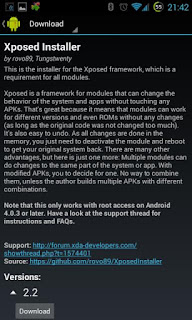To install a custom ROM on your HTC DESIRE 820, here’s a brief tutorial guide:
---------------------------------------------------------------------------------------
Step 1. You will need to first download the custom ROM you want to install. These ROMs come in a “zip” file format (so DO NOT UNZIP them) and usually 1 large file around 200MB to 1GB. Some ROMs may require you to install multiple files.
You can download these zip files straight to your phone or use your computer to download (as downloading on your computer may be more stable/effective/faster) then copy over to your phone’s storage.
Step 1. Once ROM zip files are downloaded/copied to your phone, get into TWRP RECOVERY MODE BY PRESSING volume down+power button together for about 3 seconds to enter bootloader menu.Choose “RECOVERY” using Volume Down key then hit Power button to enter TWRP recovery.
Before installing a ROM, you will want to do a “data wipe/factory reset” by hitting the “Wipe” button. This will erase all your settings, apps, and app data (but not personal photos/videos on your storage). I highly recommend using Titanium Backup app to backup your apps, SMS Backup & Restore app to backup your SMS text messages, and use an online service such as GMail or Facebook to backup your contacts. Most online service providers like GMail or Facebook offer built-in ability to auto backup/restore your contacts.
*Optional – You can try installing a custom ROM without wipe, but this is considered risky and dangerous as sometimes the ROM may not boot. You can make a backup ROM if you are going to try this route so you can restore easily. Also, this can keep your settings, apps, and app data without restoring them.
Step 2. Once wipe is done (or you have decided not to wipe but have backup ROM), simply use the “Install” option in main menu and find the ROM zip file you need to install. If there’s multiple files, simple install them one by one until you are done.
Step 3. Once done installing custom ROM, reboot and cross your fingers your phone will boot. If your phone boots within 5-10 minutes you should be good to go. If not, you can try re-installing ROM, especially if you did not wipe, try re-installing after wiping.
To copy ROM file into SD card:
-------------------------------------
Boot TWRP, then select “Mount”, then select only “Data” and connect your HTC DESIRE 820 to your computer with usb debugging enabled.
Then download fastboot.zip and unzip, you probably will find a new directory called fastboot under your Downloads directory.
Copy the ROM you want to install to the fastboot folder.
Open a command prompt then type:
cd Downloads\fastboot
adb push ROM.zip /sdcard/.
Replace ROM.zip with the ROM filename you copied earlier to fastboot folder.
This will copy your ROM to the internal storage so once it’s done, just use TWRP to install ROM.
To backup the ROM after installing:
----------------------------------------------
Backing up a ROM will backup everything on your phone including your settings, apps, app data, kernel, and the whole ROM. It will not backup your personal photos or videos stored in your internal storage but it will backup everything else.
This can be handy later down the road your HTC DESIRE 820 malfunctions. For example, if your phone stops booting for some reason (due to bad custom ROMs or apps), you can easily restore your phone to a previous state by restoring your ROM.
If you “still” haven’t made a backup ROM, I highly suggest you to follow this tutorial to make a backup ROM.
Step 1. Make sure “Fast boot” is checked OFF under Settings->Power.
Step 2. Power off your HTC DESIRE 820. Then hold down Volume Down and Power buttons together for about 3 seconds to enter bootloader menu.
Step 3. Choose “RECOVERY” using Volume Down key then hit Power button to enter TWRP recovery.
Step 4. Once inside TWRP recovery, you can easily choose “Backup” or “Restore” to backup or restore ROM, it’s that simple.
Step 5. If you are backing up ROM, make sure “Boot”, “Data”, and “System” are checked and swipe to start backup. Backup process should take about 5-10 minutes or longer depending on how many apps you’ve installed on your phone.
Backups are usually large between 1-5GB depending on how many apps you’ve installed. They are stored in your internal storage under TWRP/BACKUP directory. You can easily save space by moving these files to your computer and move them back to the same location when you need to restore your phone.
Step 6. When restoring ROM, you will find your backups organized by folders. You can name your folders while backing up otherwise they will be stored with the timestamp of the time you backed them up.
Download ROM file from HTC deire 820 android development forum they given your orginal ROM for installing.
Following are the links of custom roms for HTC desire820 :-
1.
Discovery rom(stock4.4.4 base)
2.
Miui7 ported(4.4.4 base)
If something goes wrong with flashing custom rom than following are the stock rom links for HTC desire 820 :-
1.
Stock 4.4.4 ruu (flash via adb fastboot)
2.
0PFJIMG_A51_DTUL_K44_DESIRE_SENSE60_hTC_Asia_India
Subscribe and follow my blog if you like, Thank you.